Back to: Kianda Foundation Course
When you login to Kianda, you will have access to the Kianda workspace where you can build end-to-end business processes, connect to data sources and see how the processes you’ve built are performing, in real-time data dashboards.
Kianda workspace
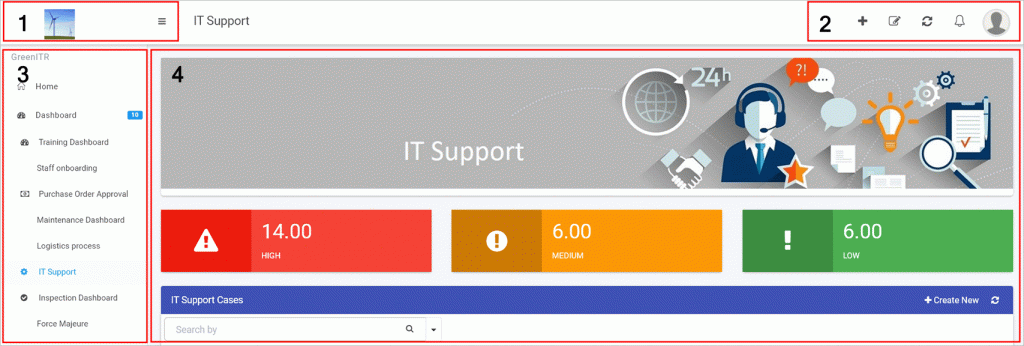
The layout of the Kianda workspace is as follows:
- Company logo – the top left-hand corner is reserved for uploading company logos. If you click on the Collapse navigation button
 you will see the collapsed version of the company logo and collapsed side menu, giving you more real estate in the central view panel.
you will see the collapsed version of the company logo and collapsed side menu, giving you more real estate in the central view panel. - Quick Action menu – the top right-hand menu bar contains shortcuts to keep you updated and allows you to add dashboard pages. From here you can also view and edit your profile information.
- Side menu – Beneath the logo is the left-hand side menu, containing all the key functions you need in relation to process management. From this menu you will start creating processes. From this menu you can also develop your own widgets, using Kianda Developer.
- Central view panel – the central panel is the main view for any of the functions chosen from the side menu. Here you can view and edit processes and dashboards.
This video highlights the main sections of a sample Kianda workspace. The next lesson demonstrates how to personalise this workspace.