Back to: Kianda Foundation Course
Kianda removes boundaries in digital transformation by allowing non-IT business professionals to participate in development initiatives. Allowing this citizen development brings more people into the change game and provides the armour to compete at a hyper-agile pace. Digitising processes using Kianda could involve a complete revolution of manual business processes, or specific solutions for customer queries, employee onboarding, health and safety checklists or simple digital approval processes.
Creating forms using Kianda Designer
Kianda processes are made up of forms, which in turn contain fields or controls and rules. Fields are used to take in user input, make calculations, display values and so on, and rules are used to execute actions to drive the process.
Kianda Designer is used to create these forms and form elements within a process. Each process in Kianda Designer will have it’s own unique link or URL and this can be shared with other form designers for co-creation, for example, for a process named ‘New training process’ the link is:
https://green-itr.kianda.com/admin/designer/new-training-process
Process instances
When your process is created in Kianda Designer, you can save the process, and then submit data to that process. When you save or submit data, then an instance of the process is created. Another name for a process instance is a record. This instance is tied to user data or calculated values, or to whatever the process is designed to do.
The instance has a unique ID which can be seen in a list widget in a dashboard. For example, this List widget displays the individual records of various training requests submitted by employees. The unique ID for each record is shown in the first column. Form owners or those with security access can click on ID ‘new-training-process-39’ to view the training request form completed and submitted by employee Ryan B’Oul.
List widget in a dashboard showing process instances
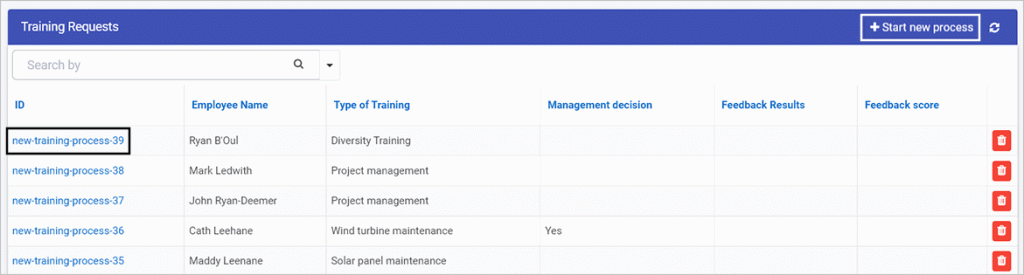
This means that each new record generated by a process will have its own unique URL that can be shared with those who have the required security access and need to be involved in that particular process instance. For example, in this case, the training request submitted by Ryan (an employee) may be viewed and approved by his line manager:
https://green-itr.kianda.com/forms/new-training-process-39
You can create a link on your dashboard – in the example shown above, the Start new process button at the top right of the Training Requests list widget – that enables you to create a new record by bringing you into the relevant form. Creating link widgets is explained in detail in Section 5, Lesson 4 Modifying dashboard widgets.
If you commit to the process by submitting or saving information, then the result is a new process instance – that is, a new unique record – which will be seen in a list widget in the dashboard, as seen in the image above.
Keeping in mind that Designer is used to create processes, and that each ‘run’ of the process results in a unique process instance or record, will help you later on when designing forms and dashboards. Setting security for processes is detailed in Section 5, Lesson 10 Security.
The next lesson in this section will step through how to plan your process.